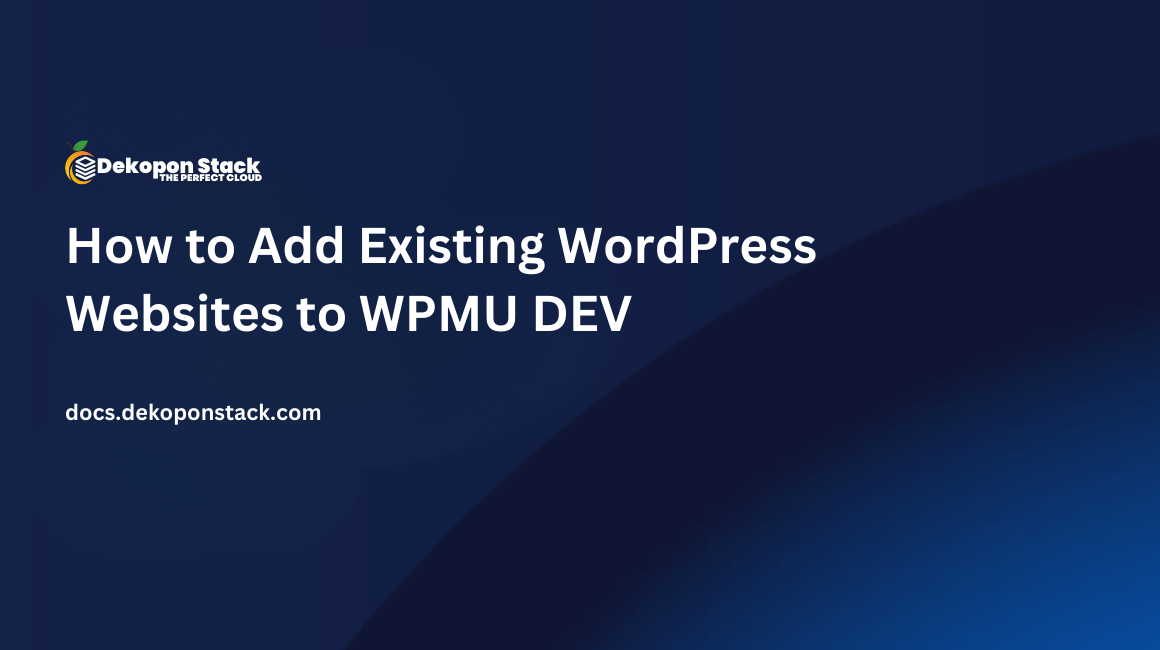
WPMU DEV provides a comprehensive solution for WordPress site owners and developers. It has a suite of premium plugins and themes focused on enhancing the website's performance, security, and user experience. Users can access tools dedicated to image optimization, performance tuning, and seamless backups. The WPMU DEV Hub provides a unified management portal for WordPress sites.
This article explains how you can add your existing WordPress sites hosted on Dekopon Stack servers to WPMU DEV Hub to improve your site's management and performance.
Before you begin:
Deploy a Ubuntu 24.04 compute instance on Dekopon Stack, with the WordPress Marketplace Application.
Login to the WordPress administration dashboard.
In this section, you are to install the WPMU DEV Dashboard plugin, connect your WordPress site to the WPMU DEV Hub, and enable Single Sign-on using the plugin.
Download the WPMU DEV Dashboard plugin.
Navigate to the Plugins page on your main WordPress navigation bar.
Click Add New Plugin.
Select the Upload Plugin option on the top of the page.
Upload the zip file of the WPMU DEV Dashboard plugin you just downloaded, and click Install Now.

After the installation is complete select Activate Plugin.
You will be redirected to the WPMU DEV login screen. Enter the credentials of the account to which you want the WordPress site to be connected.
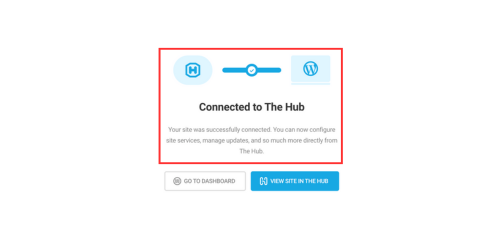
Once the site is connected to the hub you will be redirected to the setup dashboard. Select Start Setup to begin the setup.
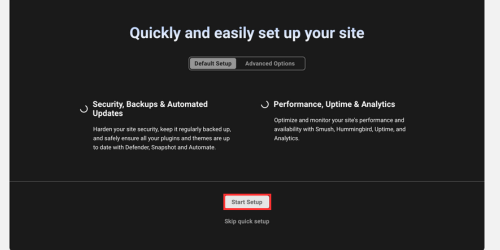
Confirm that the IP address on the overview dashboard matches your server IP.
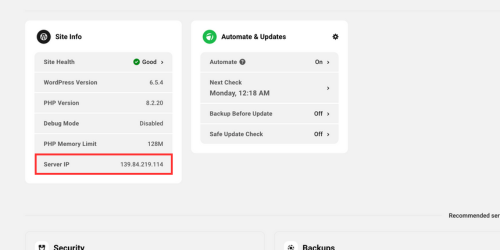
Confirm the installation of the plugin on the WordPress admin dashboard.
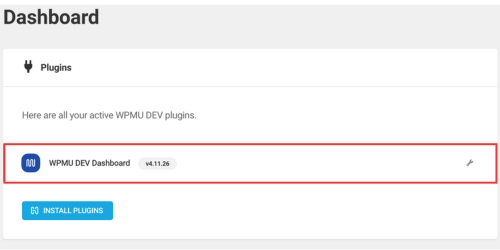
Enable the Single Sign-on for your site using the plugin.
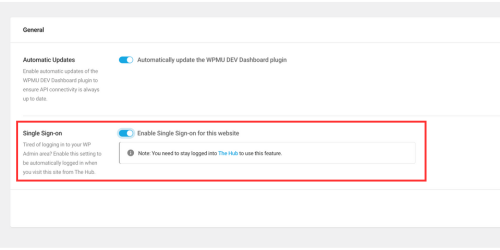
Click Plugins on the WPMU Hub to add plugins.
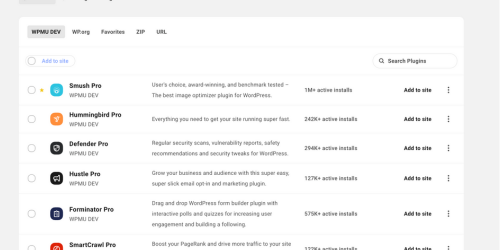
WPMU DEV provides its own plugins for improving a site's performance, along with all the plugins that are available on the WordPress dashboard. These plugins can be directly added and monitored from Hub to the WordPress site.
Select Themes from Hub.
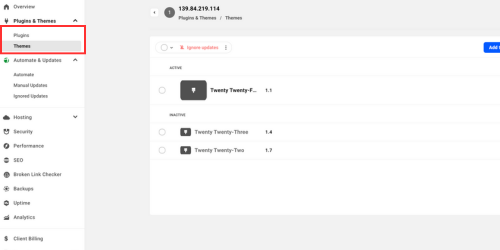
WPMU DEV Hub also makes it easier to manage different themes for a single site. The themes can be selected from the WordPress Admin Dashboard and managed from the Hub as the Hub and the WordPress Admin Dashboard are synchronized.
Automate Updates for your WordPress site.
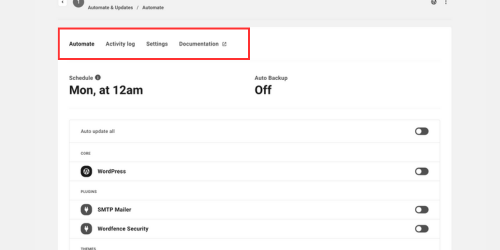
WPMU DEV Hub enables users to automate backups and schedule updates from the Hub itself, the activity of the plugins and the activity of different themes also can be managed from the automation window itself.
You have connected your existing WordPress site hosted on Dekopon Stack servers to the WPMU DEV Hub, and you can leverage the tools and features provided by WPMU DEV to improve your site's performance, security, and experience using the easy-to-use Hub provided. For more information, visit the WPMU DEV documentation