
UpdraftPlus, a popular backup system for WordPress, supports S3-Compatible remote storage. This guide explains how to configure UpdraftPlus for Dekopon Stack Object Storage.
If you don't have a Dekopon Stack Object Storage subscription, you'll need to create one.
For this guide, we created a bucket named updraftplus-example.
If you don't have a WordPress site, deploy a new Dekopon Stack One-Click WordPress app, then install UpdraftPlus:
On the left menu, click Settings > UpdraftPlus Backups.
Click the Settings tab.
In the Choose your remote storage section, click S3-Compatible (Generic).
In another browser window, look up your Object Storage credentials:
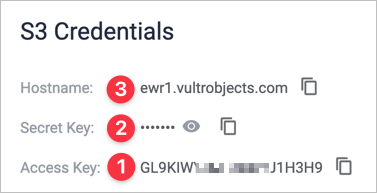
Enter the information as shown in the UpdraftPlus S3 Configuration:
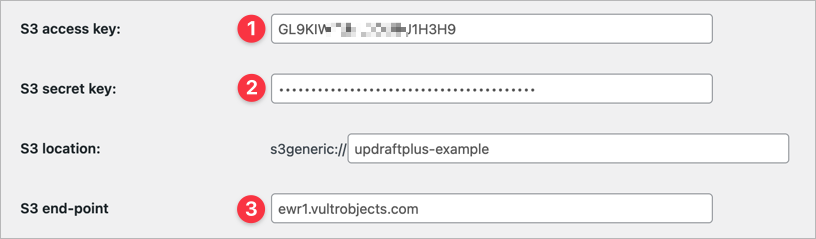
Click the Test S3 Settings button.

Now that your storage location is configured, set up your backup schedule. For more details, see the UpdraftPlus instructions to back up WordPress and the UpdraftPlus FAQ.