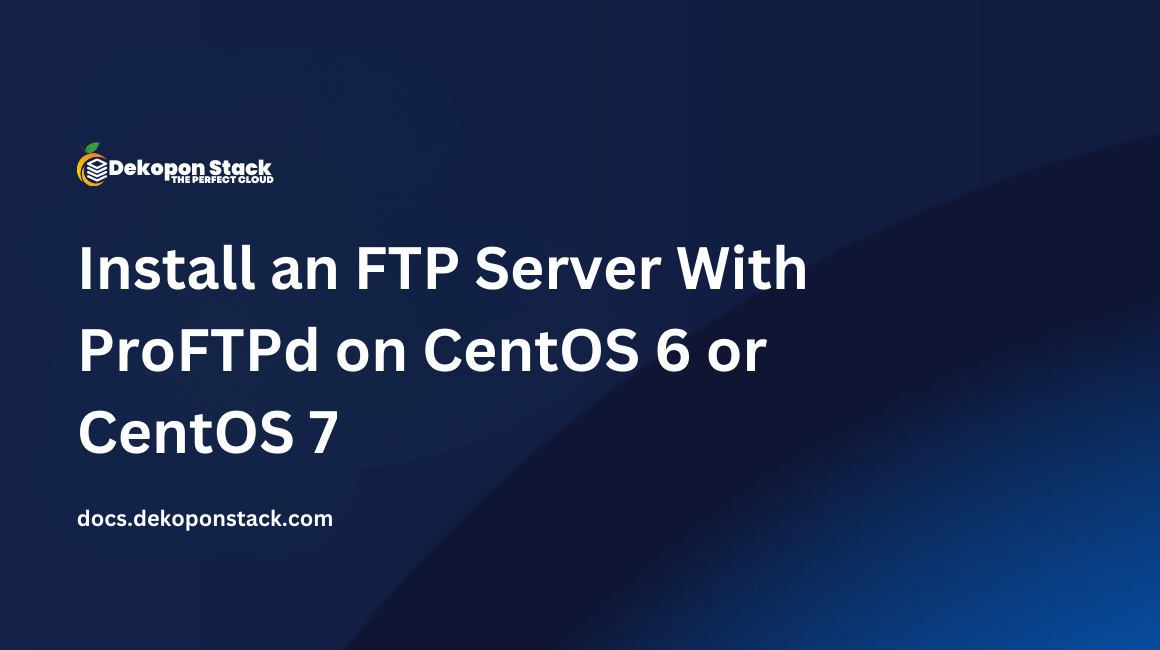
In this guide, we will see how to configure an FTP server (ProFTPd) to transfer files between your PC and your server.
##Prerequisites
##Installation
Update the system.
yum check-updateOfficial RHEL/CentOS 6/7 repositories do not provide any binary packages for ProFTPD Server, so you need to add extra package repositories on your system provided by EPEL 6/7 repo using one of the following commands.
CentOS 6:
sudo rpm -Uvh http://download.fedoraproject.org/pub/epel/6/i386/epel-release-6-8.noarch.rpmCentOS 7:
sudo rpm -Uvh http://ftp.astral.ro/mirrors/fedora/pub/epel/beta/7/x86_64/epel-release-7-0.2.noarch.rpmDownload all of the metadata for the currently enabled yum repos.
sudo yum makecacheInstall proftpd.
sudo yum install proftpdInstall ftp.
sudo yum install ftp###Configuration
Open the ProFTPd configuration file.
sudo nano /etc/proftpd.confThe file will resemble the following text.
The file will resemble the following text.
# This is the ProFTPD configuration file
#
# See: http://www.proftpd.org/docs/directives/linked/by-name.html
# Server Config - config used for anything outside a <VirtualHost> or <Global> $
# See: http://www.proftpd.org/docs/howto/Vhost.html
ServerName "ProFTPD server"
ServerIdent on "FTP Server ready."
ServerAdmin root@localhost
DefaultServer on
# Cause every FTP user except adm to be chrooted into their home directory
# Aliasing /etc/security/pam_env.conf into the chroot allows pam_env to
# work at session-end time (http://bugzilla.redhat.com/477120)
VRootEngine on
DefaultRoot ~ !adm
VRootAlias /etc/security/pam_env.conf etc/security/pam_env$
# Use pam to authenticate (default) and be authoritative
AuthPAMConfig proftpd
AuthOrder mod_auth_pam.c* mod_auth_unix.c
# If you use NIS/YP/LDAP you may need to disable PersistentPasswd
#PersistentPasswd off
# Don't do reverse DNS lookups (hangs on DNS problems)
UseReverseDNS off
# Set the user and group that the server runs as
User nobody
Group nobody
# To prevent DoS attacks, set the maximum number of child processes
# to 20. If you need to allow more than 20 concurrent connections
# at once, simply increase this value. Note that this ONLY works
# in standalone mode; in inetd mode you should use an inetd server
# that allows you to limit maximum number of processes per service
# (such as xinetd)
MaxInstances 20
...###Main configuration directives
ServerName: Specifies the name of the FTP server. This name will be displayed when clients connect to the server.DefaultRoot: Controls the default root directory assigned to a user upon login.MaxInstances: The maximum number of simultaneous connections you want to allow on your FTP server.Now, we have to change the ServerName.
ServerName : the name of your FTP serverNote: By default, someone who connects to the FTP server can access all of the server folders, so it's recommended to enable the option DefaultRoot.
DefaultRoot ~ !admAfter the configuration has been changed, restart the server.
sudo service proftpd restartNote: If an error line is displayed as "unable to resolve host", be aware that it does not matter and you can ignore it.
##Add an FTP user
Add a user.
useradd --shell /bin/false myuserCreate the home directory of our user "myuser".
mkdir /home/myuserChange the ownership of that directory to the user and group "myuser".
chown myuser:myuser /home/myuser/Set a password for the user "myuser".
passwd myuser