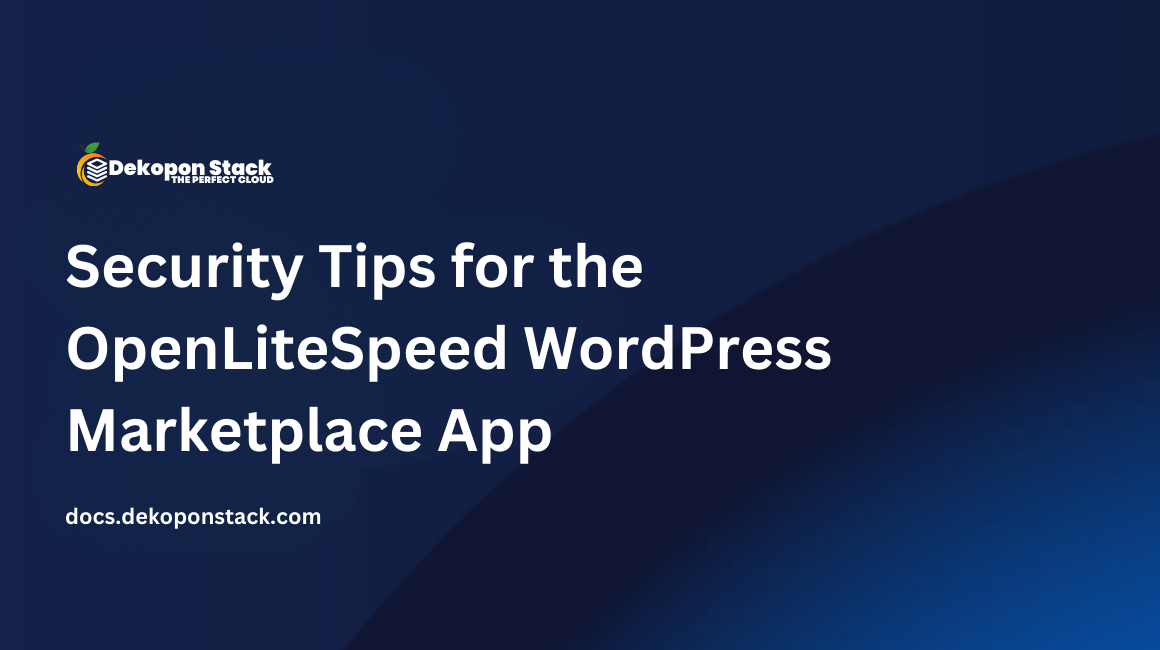
The OpenLiteSpeed image includes a powerful set of tools to start a WordPress site. Before launching your site, there are a few extra steps to ensure your site and server stay secure.
Specific directories can hold user-uploaded content or have no need for PHP execution. The directories to forbid PHP execution in are:
wp-content/uploadswp-includesuploads FolderNavigate to the WordPress uploads folder.
# cd /var/www/html/wp-content/uploadsEdit the .htaccess file.
# nano .htaccessAdd the following rule and save the file.
# BEGIN Block PHP Execution
RewriteEngine on
RewriteRule (.*)php$ - [F]
# END Block PHP ExecutionChange ownership of the file to www-data.
# chown www-data .htaccess && chgrp www-data .htaccessYou'll repeat the same steps as the uploads folder, except in the wp-includes folder.
Navigate to the wp-includes folder.
# cd /var/www/html/wp-includesEdit the .htaccess file.
# nano .htaccessAdd the following rule and save the file.
# BEGIN Block PHP Execution
RewriteEngine on
RewriteRule (.*)php$ - [F]
# END Block PHP ExecutionChange ownership of the file to www-data.
# chown www-data .htaccess && chgrp www-data .htaccessAfter changing .htaccess rules, you must restart LiteSpeed.
# /usr/local/lsws/bin/lswsctrl restartYou'll also need to restart LiteSpeed whenever a WordPress plugin modifies .htaccess files. For example, many popular caching and security plugins will modify .htaccess. You can also reboot the server, which serves the same purpose.
There are several security improvements you can make to the .htaccess file in the web root, such as:
wp-config.php File: Securing the wp-config.php file keeps your database credentials safe. These steps prevent unauthorized access and prevent LiteSpeed from serving the file in plain text if the server stops executing PHP.display_errors disabled in the PHP configuration.https://YOUR_DOMAIN/?author=1, you can see your main administrator's username. Username enumeration can make brute force attacks easier for bad actors.To make all those changes, follow these steps.
Navigate to the WordPress root folder and edit the .htaccess file.
# cd /var/www/html/
# nano .htaccessBefore the # BEGIN WordPress line, add these rulesets and save the file.
# BEGIN Block Sensitive Files
RewriteCond %{REQUEST_URI} error_log|wp-config-sample.php|xmlrpc.php|readme.html|readme.txt|license.txt|wp-config.php|php.ini [NC]
RewriteRule .* - [F,L]
# END Block Sensitive Files
# BEGIN Block Author
RewriteCond %{REQUEST_URI} !^/wp-admin [NC]
RewriteCond %{QUERY_STRING} ^author=\d+ [NC,OR]
RewriteCond %{QUERY_STRING} ^author=\{num
RewriteRule ^ - [L,R=403]
# END Block AuthorSet appropriate file permissions for wp-config.php.
# cd /var/www/html && chmod 600 wp-config.phpYou've already blocked access to the PHP file, but you'll need to create a new custom plugin for your site to delete the function.
Create a new plugin to block XML-RPC.
# cd /var/www/html/wp-content/plugins
# nano example.phpReplace example.php with a unique name for your plugin.
Insert the following code and save the file. Replace Example Security Features and example_remove_xmlrpc with a unique name for your plugin.
<?php
/**
* Plugin Name: Example Security Features
*/
// -- Disable XML-RPC
// Return nothing for XML-RPC methods
function example_remove_xmlrpc( $methods ) {
return array();
}
add_filter( 'xmlrpc_methods', 'example_remove_xmlrpc' );Set appropriate file ownership.
# chown www-data example.php
# chgrp www-data example.phpReplace example.php with the filename you created earlier.
Restart LiteSpeed.
# /usr/local/lsws/bin/lswsctrl restartActivate the plugin in the WordPress Admin area.
"Hotlinking" is linking directly to a file or image instead of the blog page that contains it. Internet users often do not understand the implications of hotlinking or even what it is. For site owners, it can be costly for a site to have unwanted HTTP requests and bandwidth usage. LiteSpeed offers a hotlink protection module.
Edit the vhconf.conf file.
# nano /usr/local/lsws/conf/vhosts/wordpress/vhconf.confAdd the following configuration to the bottom of the file, replacing YOUR_DOMAIN with your website's domain
hotlinkCtrl {
allowedHosts YOUR_DOMAIN www.YOUR_DOMAIN google.com yahoo.com bing.com facebook.com twitter.com
enableHotlinkCtrl 1
suffixes bmp, bpg, css, eot, gif, ico, jpeg, jpg, js, otf, png, svg, tiff, ttc, ttf, webp, woff, woff2
allowDirectAccess 1
redirectUri
onlySelf 0
}These settings allow only specified domains to serve files from your server. You can add additional hosts seperated by spaces in the allowedHosts line. By adding the social media and search engine domains, you allow those services to hotlink to your images. The suffixes line allows you to set the blocked file extensions for hotlinking. The redirectUri allows you to redirect to a specified path, such as a hotlinking warning image.
Restart LiteSpeed
# /usr/local/lsws/bin/lswsctrl restartTo keep your login page hidden and not located at the predictable /wp-admin/ directory, install a plugin to hide your login page unless you already use a comprehensive security login that offers that functionality.
The OpenLiteSpeed image includes the DoLogin Security plugin for another layer of security. Activate this plugin to limit login attempts.
Keeping the WordPress version hidden makes it harder for attackers to perform version-specific attacks on your site. Security plugins such as Wordfence or Sucuri allow you to hide your WordPress version.
If you use Wordfence, navigate to Wordfence > All Options. Under the General Wordfence Options tab, toggle the Hide WordPress version option.
If you use the Sucuri plugin, it hides the WordPress version by default after activation.
By default, the phpMyAdmin interface is publicly accessible. To block outside access, edit the virtual host configuration.
Edit the vhconf.conf file.
# nano /usr/local/lsws/conf/vhosts/wordpress/vhconf.confLocate the following lines.
accessControl {
allow *
}Replace them with these.
accessControl {
deny *
allow 127.0.0.1
}Save the file and restart LiteSpeed.
# /usr/local/lsws/bin/lswsctrl restartIf you browse to https://YOUR_DOMAIN/phpmyadmin/, you should now see a 403 error. To access phpMyAdmin again, either connect to the server with an SSH Tunnel (Port Forward) or add a trusted IP for the allow value.
If you have not already installed a security plugin, consider installing one to ensure the highest level of protection ongoing. Some widely-supported plugins include: